In the ever-evolving landscape of machine learning (ML), setting up a robust and efficient training pipeline is crucial. Leveraging Google Cloud Platform (GCP) and TensorFlow can significantly streamline this process, allowing you to handle vast amounts of data and perform intensive model training. This article will guide you step-by-step through setting up a machine learning pipeline using TensorFlow on GCP. We’ll cover essential aspects such as creating a cloud project, managing your dataset, and orchestrating a training job. Whether you’re a seasoned data scientist or a curious developer, this comprehensive guide aims to make the complex process of machine learning more approachable and efficient.
Creating a Google Cloud Project
To embark on your machine learning journey, the first step involves setting up a GCP project. A GCP project acts as a container for all your Google Cloud resources and services. Start by logging into the Google Cloud Console. If you don’t have an account, creating one is straightforward. Once logged in, click on the project drop-down and select “New Project”. Name your project and assign an ID; this ID will be unique across all of GCP. For instance, let’s name our project “ml-pipeline-project”.
Lire également : What techniques can you use to optimize the performance of a GraphQL API?
After creating the project, you need to enable essential APIs, including the Cloud Storage API, Compute Engine API, and Vertex AI API. Simply navigate to the API library within the Cloud Console, search for these APIs, and click “Enable”.
Next, configure your service account. Navigate to the “IAM & Admin” section, then “Service Accounts”. Create a new service account with necessary permissions such as “Editor” and “Vertex AI User”. Download the JSON key file and securely store it, as this will be crucial for authenticating your training pipeline.
Lire également : Maximize productivity with employee gps tracker solutions
Preprocessing and Uploading Your Dataset
The next crucial step involves preparing and uploading your dataset to Google Cloud Storage. First, ensure your data is properly labeled and cleaned. For instance, if you’re working with image data, you might have a directory structure for different classes or labels.
To upload your data, go to the Cloud Storage section in the Cloud Console. Create a new bucket, which will serve as your storage container. Name it something like “ml-dataset-bucket”. Upload your data to this bucket either through the web interface or using the gsutil command-line tool. For example:
gsutil cp -r /local/path/to/data gs://ml-dataset-bucket
It’s important to structure your files in a way that TensorFlow can easily ingest them. For example, a common practice for image data is to store images in directories named after their labels.
Batch size is an important parameter in the training process. It determines the number of training examples utilized in one iteration. Choosing the right batch size is crucial; too large a batch size may exhaust your available GPU memory, while too small a batch size might lead to longer training times.
Building and Training the TensorFlow Model
Once your dataset is ready, the next step involves building your TensorFlow model. TensorFlow provides a rich set of tools and libraries for this purpose. You can create a model using the tf.keras.Sequential API or the Functional API, depending on the complexity of your model.
Here’s a simple example of a CNN model for image classification:
import tensorflow as tf
from tensorflow.keras import layers, models
model = models.Sequential([
layers.Conv2D(32, (3, 3), activation='relu', input_shape=(64, 64, 3)),
layers.MaxPooling2D((2, 2)),
layers.Conv2D(64, (3, 3), activation='relu'),
layers.MaxPooling2D((2, 2)),
layers.Conv2D(64, (3, 3), activation='relu'),
layers.Flatten(),
layers.Dense(64, activation='relu'),
layers.Dense(10, activation='softmax')
])
model.compile(optimizer='adam',
loss='sparse_categorical_crossentropy',
metrics=['accuracy'])
After defining your model, the next objective is to perform distributed training using Vertex AI. Vertex AI simplifies the process of training and deploying ML models on GCP. Convert your model code into a container image using Docker. Here’s a simplified Dockerfile to help you get started:
FROM tensorflow/tensorflow:latest-gpu
COPY . /app
WORKDIR /app
RUN pip install -r requirements.txt
ENTRYPOINT ["python", "train.py"]
Build and push this Docker image to Google Container Registry:
docker build -t gcr.io/ml-pipeline-project/tf-model:latest .
docker push gcr.io/ml-pipeline-project/tf-model:latest
Orchestrating the Training Pipeline with Vertex AI
With your model and dataset ready, the next step is orchestrating the training pipeline using Vertex AI. Vertex AI offers Kubeflow Pipelines as a managed service, enabling you to create, orchestrate, and monitor ML workflows.
Start by defining your pipeline using Python. Here’s a basic example:
import kfp
from kfp import dsl
from kfp.v2 import compiler
from kfp.v2.dsl import component
@component
def preprocess_op(data_path: str):
# Code to preprocess data
pass
@component
def train_op(image_uri: str, model_dir: str, epochs: int, batch_size: int):
# Code to run training job
pass
@dsl.pipeline(
name='ml-pipeline',
description='An example pipeline for training a TensorFlow model.'
)
def pipeline(data_path: str, image_uri: str, model_dir: str, epochs: int = 10, batch_size: int = 32):
preprocess_task = preprocess_op(data_path)
train_task = train_op(image_uri, model_dir, epochs, batch_size)
train_task.after(preprocess_task)
compiler.Compiler().compile(
pipeline_func=pipeline,
package_path='ml_pipeline.json'
)
Deploying this pipeline involves submitting it to the Vertex AI Pipelines service. You can do this via the command line or the Vertex AI Console. Here’s how to submit it using the gcloud CLI:
gcloud ai custom-jobs create
--region=us-central1
--display-name="tf-training-job"
--python-package-uris=gs://ml-dataset-bucket/training/training_task.py
--script=training_task.py
--image-uri=gcr.io/ml-pipeline-project/tf-model:latest
--args="--epochs=10,--batch_size=32"
--job-dir=gs://ml-dataset-bucket/models/
Monitoring and Evaluating the Training Job
Once your training job is up and running, monitoring its progress is essential. Vertex AI provides detailed logs and metrics, which you can access through the Cloud Console. Navigate to the Vertex AI section, where you’ll find your training job listed. Clicking on it will give you access to logs, metrics, and other valuable insights.
Monitoring metrics such as accuracy, loss, and batch size during the training process will help you gauge the effectiveness of your model. Moreover, you can set up alerting mechanisms to notify you of any issues or anomalies during training.
After the model training is complete, it’s crucial to evaluate the model’s performance on a validation dataset. This step ensures that your model generalizes well to unseen data. TensorFlow’s model.evaluate method provides a straightforward way to do this:
valid_loss, valid_accuracy = model.evaluate(validation_dataset)
print(f'Validation Loss: {valid_loss}, Validation Accuracy: {valid_accuracy}')
Setting up a machine learning pipeline using TensorFlow on Google Cloud Platform can seem daunting, but with a structured approach, it becomes manageable and rewarding. Starting with the creation of a GCP project, managing and uploading your dataset, building and training your TensorFlow model, orchestrating the training pipeline with Vertex AI, and finally, monitoring and evaluating your training job are all critical steps in this journey.
By leveraging the powerful tools and services offered by GCP, you can create scalable and efficient machine learning solutions. Whether you’re working on a small project or a large-scale distributed training job, the principles and steps outlined in this guide will help you navigate the complexities of machine learning on the cloud platform. Embrace the capabilities of TensorFlow and GCP, and take your machine learning models to new heights.
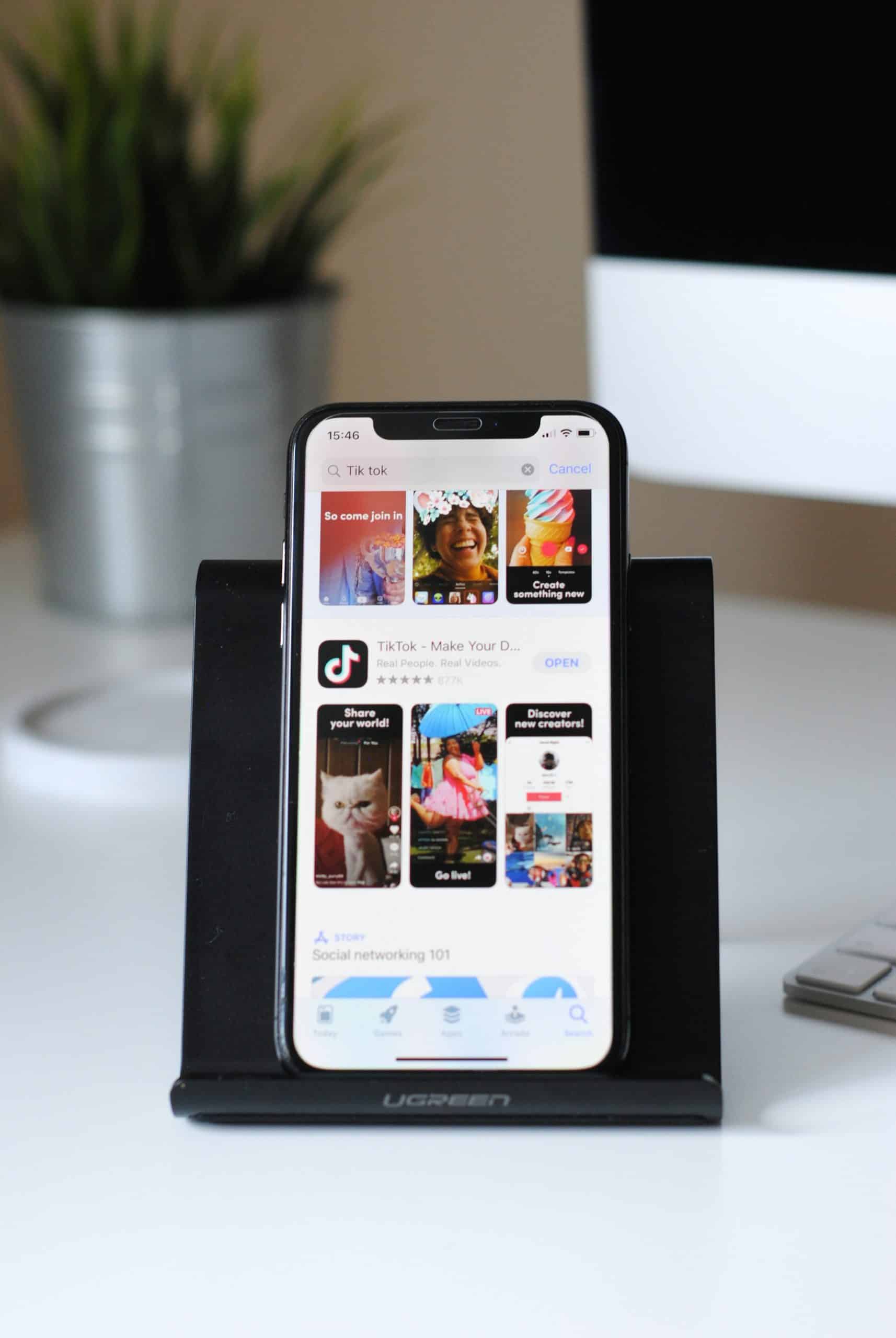
No Responses